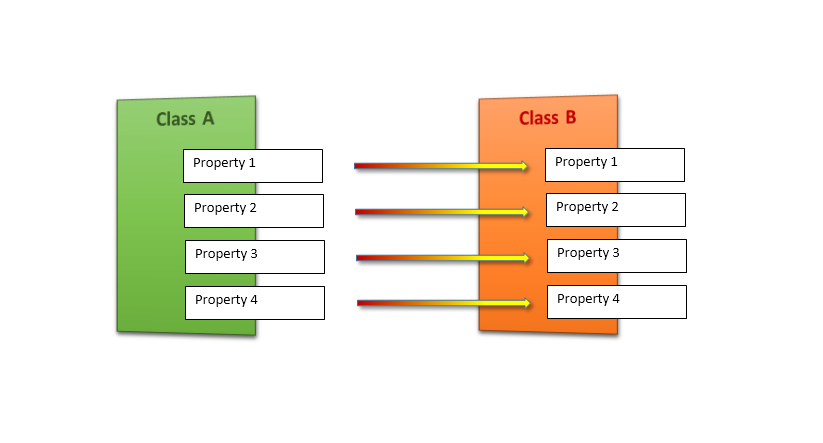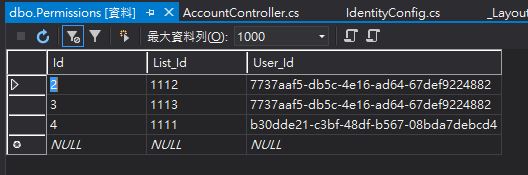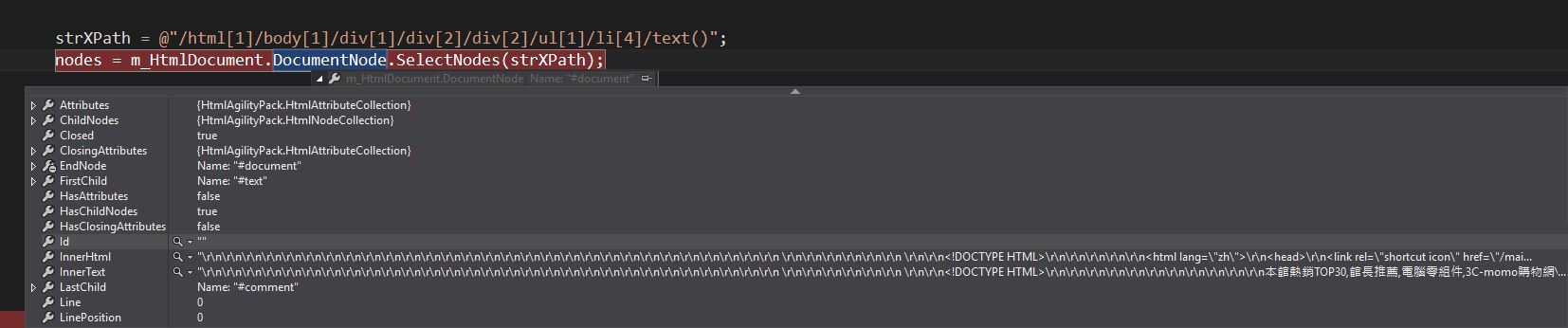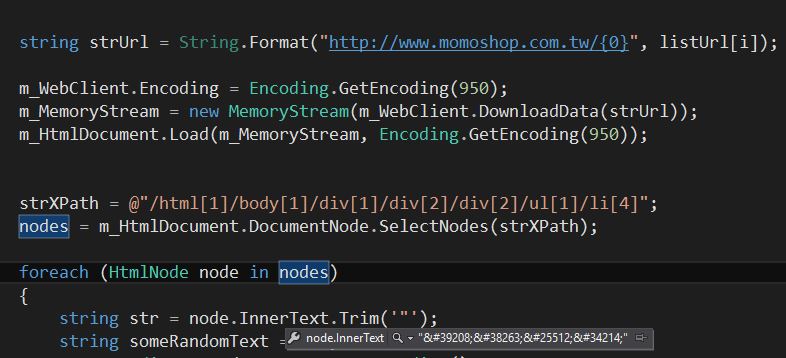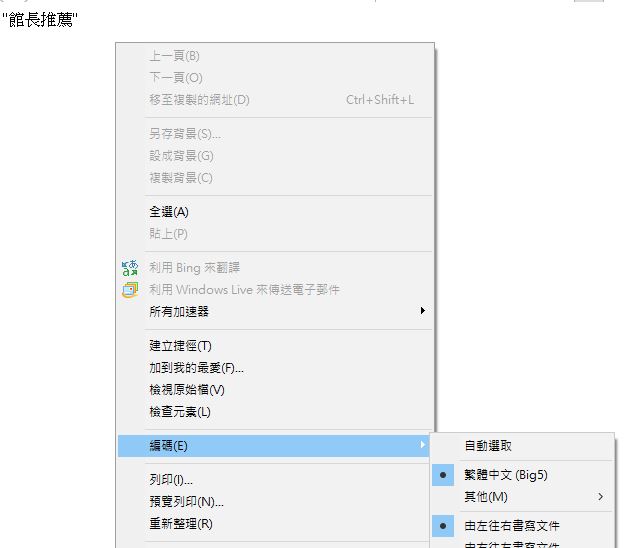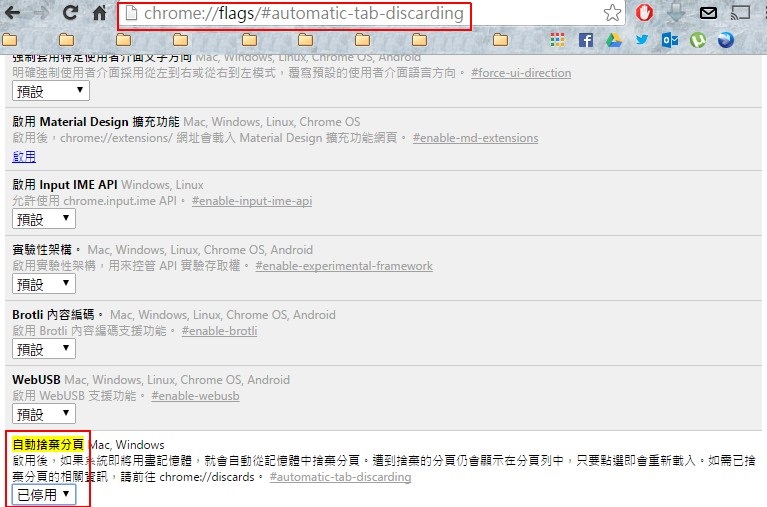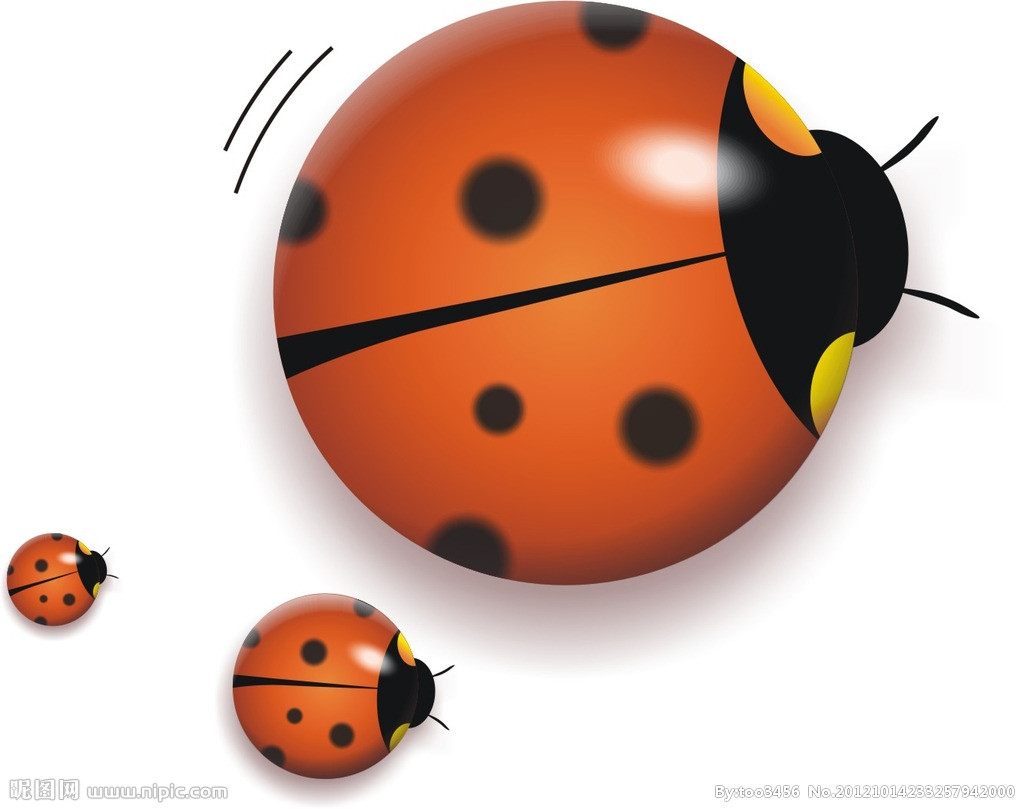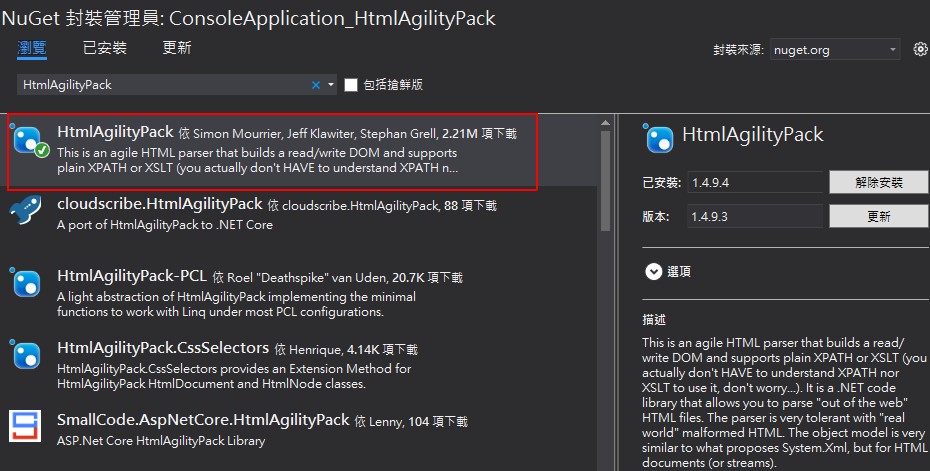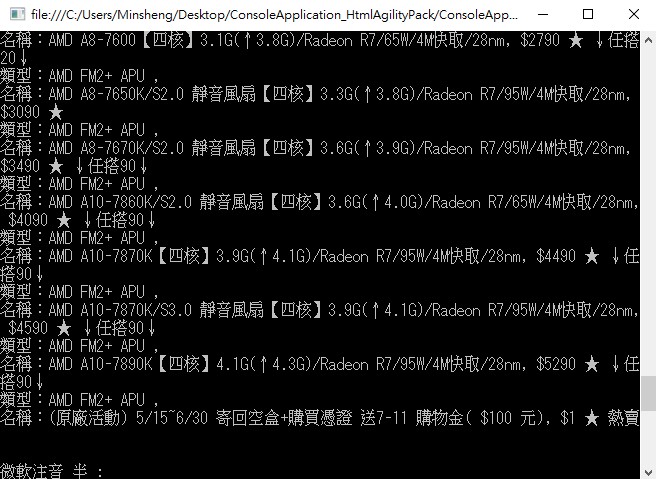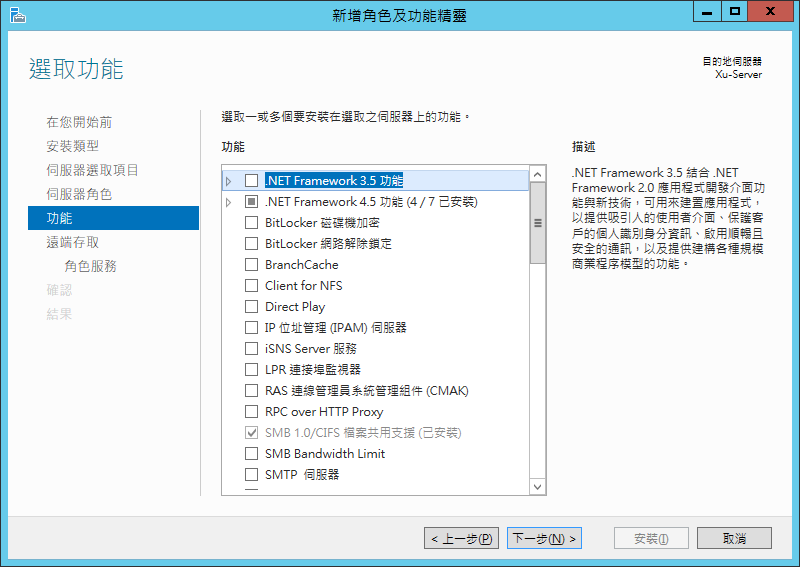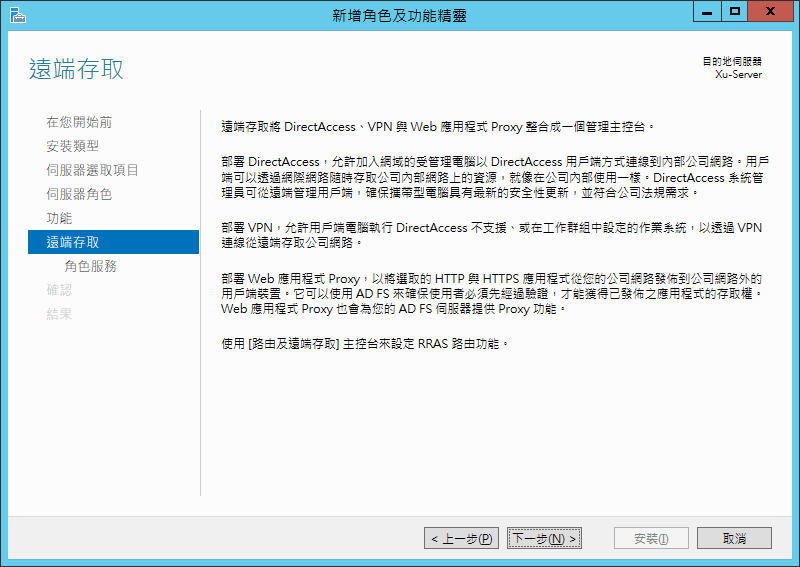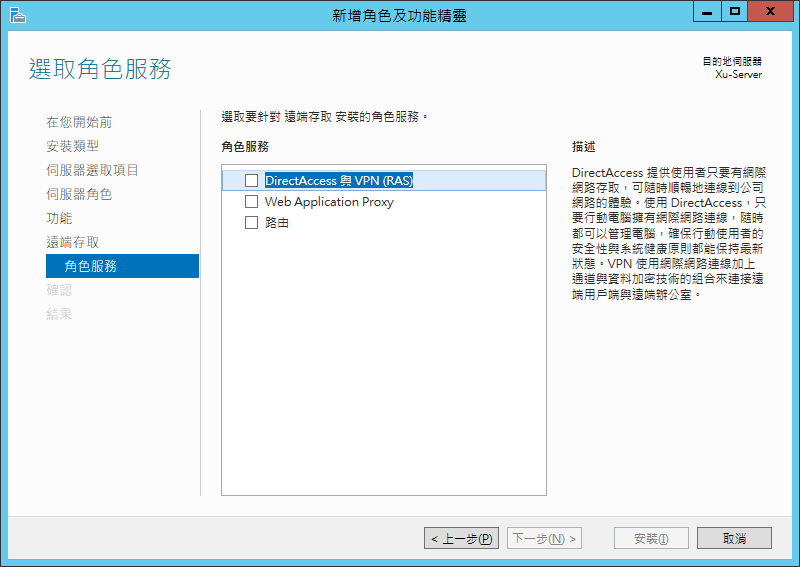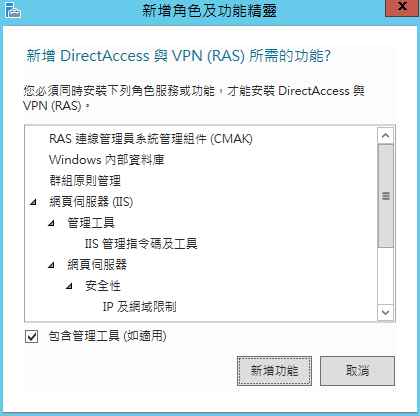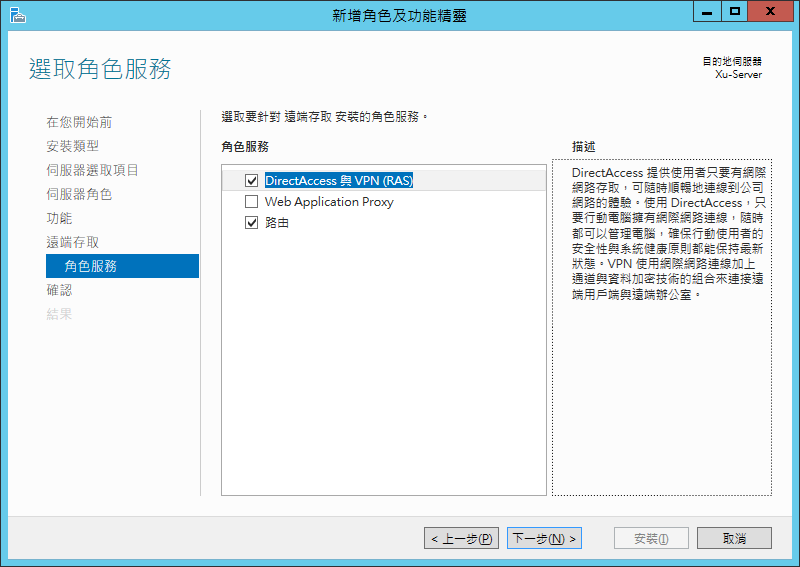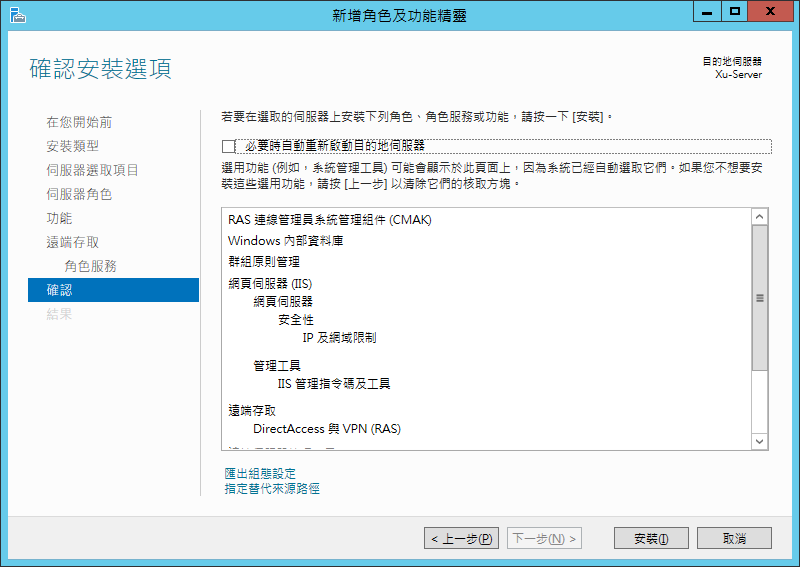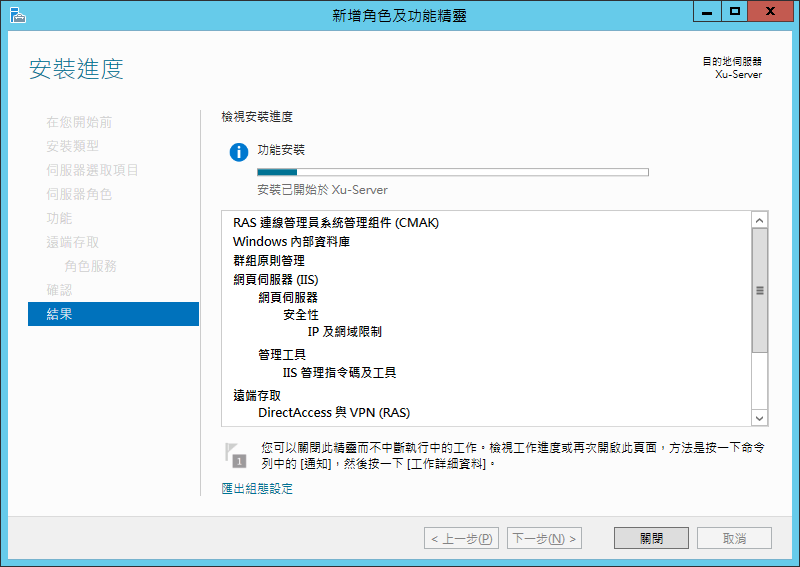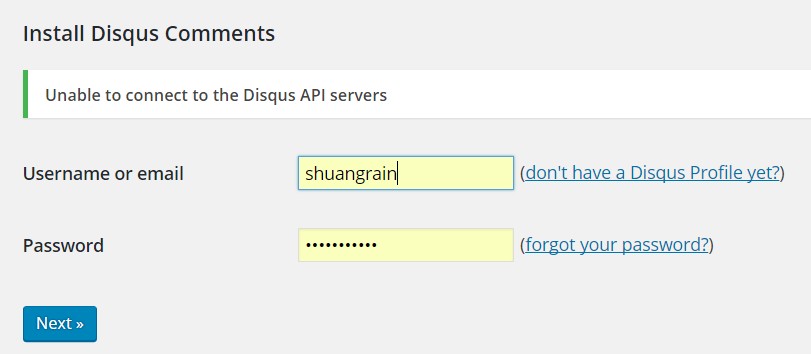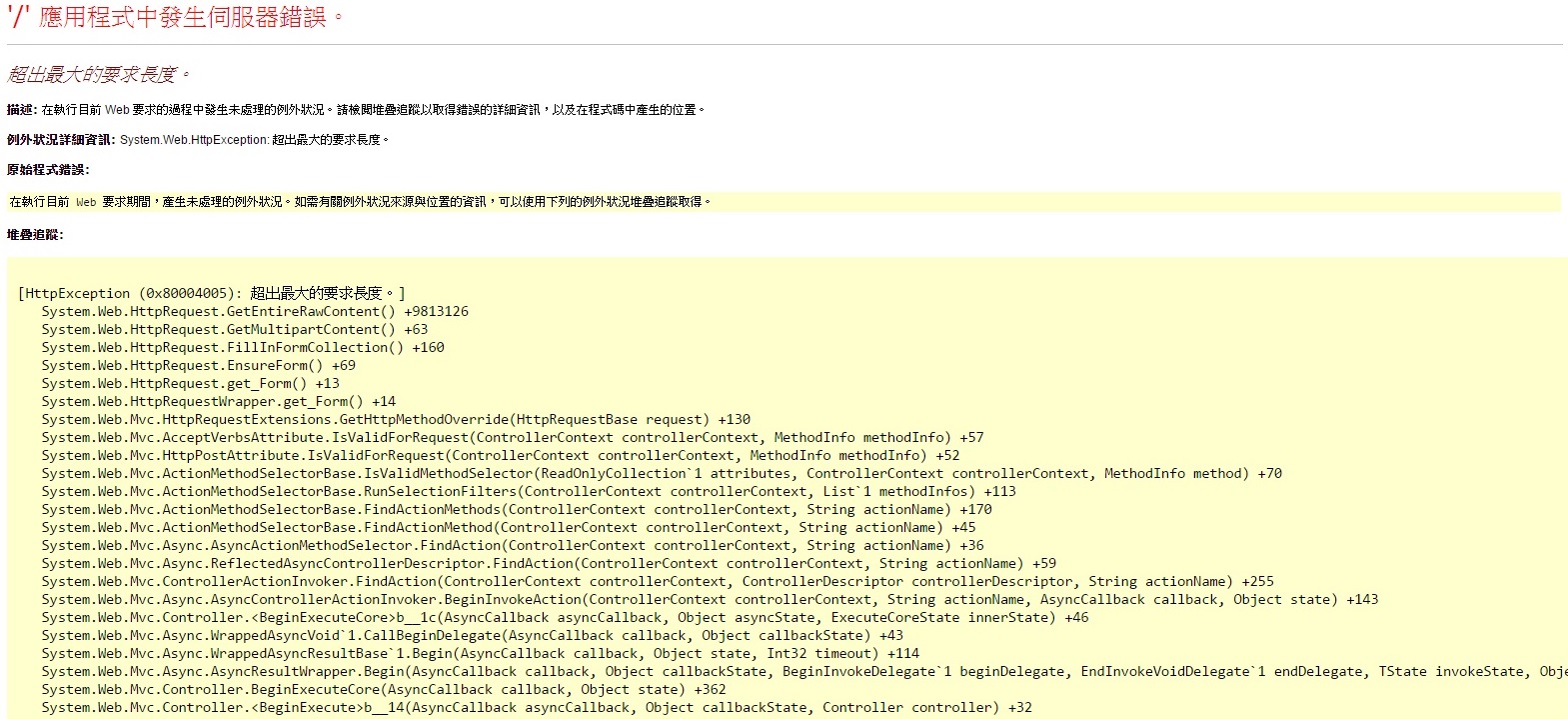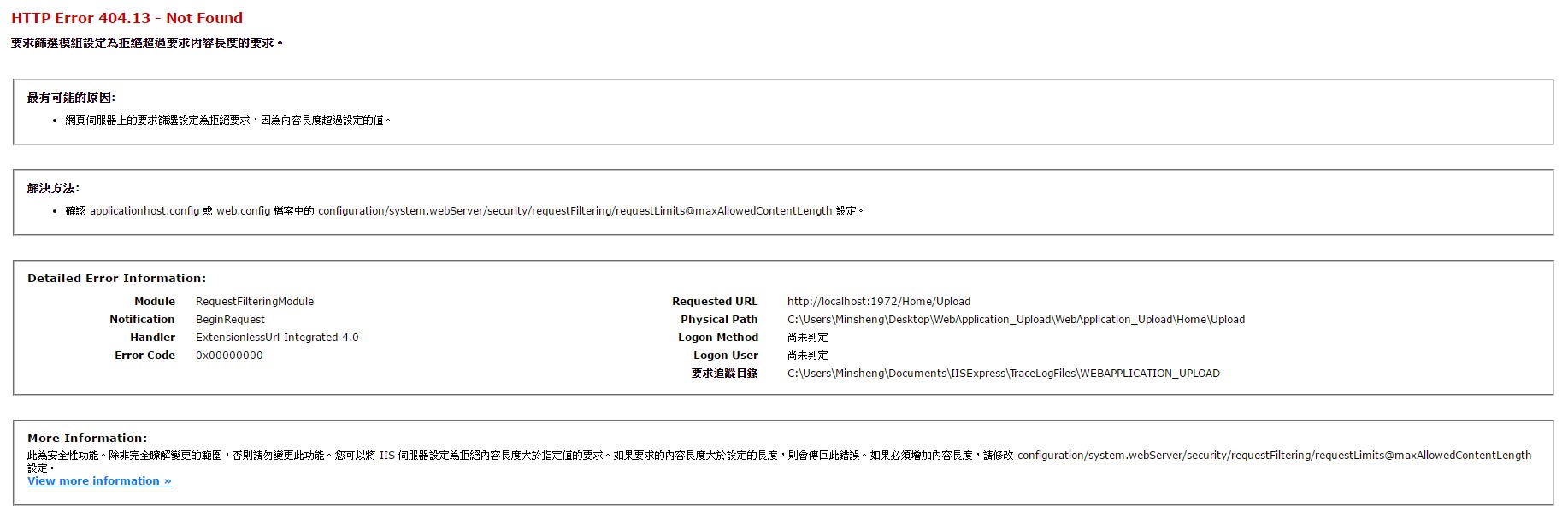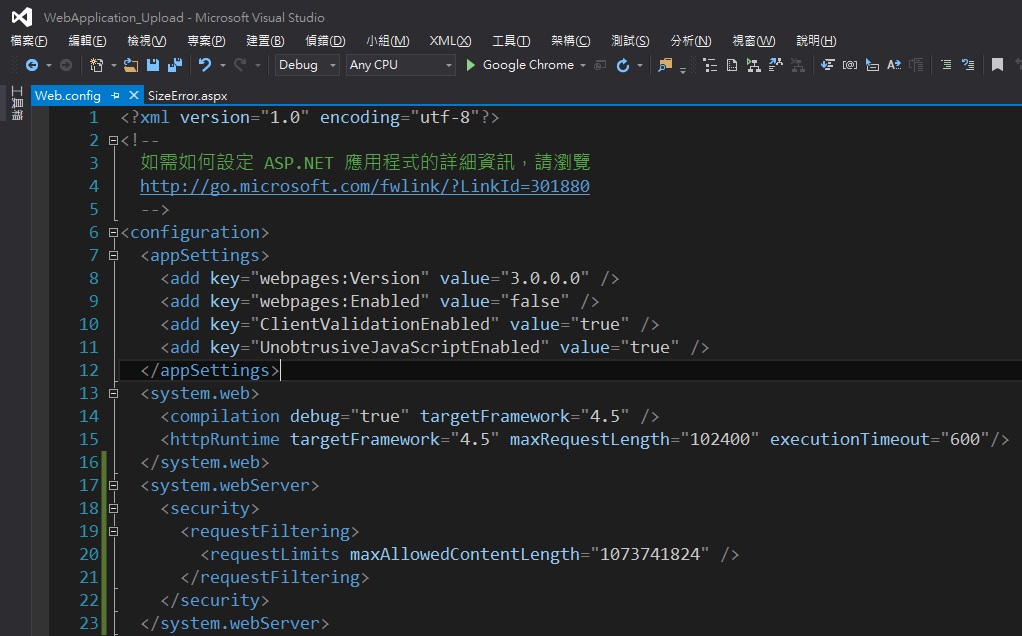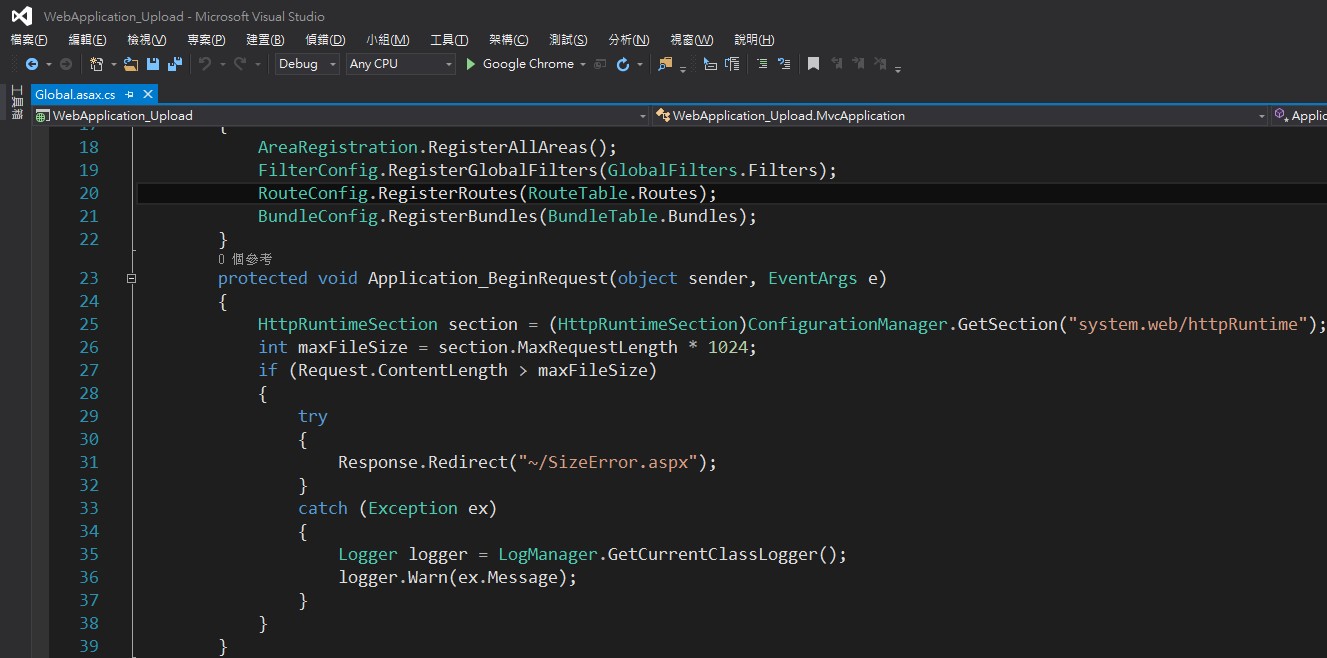因為工作因素發生了需要將兩個具有相同資料的Model進行轉換,但是如果手動轉換的話太累了,工程師就是懶嘛~
於是乎就拜了Google大神找到了一個名叫AutoMapper套件。
- 從NuGet下載AutoMapper
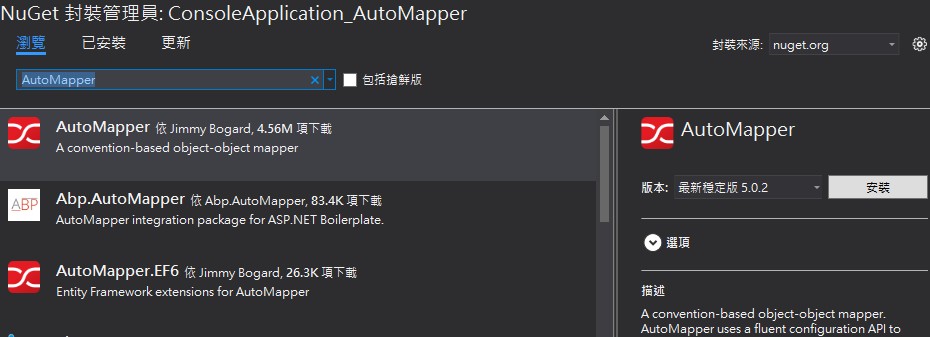
- 新增兩組相同的Model
class Model_1 { public string Name { get; set; } public int Year { get; set; } public DateTime Date { get; set; } } class Model_2 { public string Name { get; set; } public int Year { get; set; } public DateTime Date { get; set; } } - 轉換用的方法
static TModel_2 ConvertModelToModel<TModel_1, TModel_2>(TModel_1 list) { Mapper.Initialize(cfg => { cfg.CreateMissingTypeMaps = true; cfg.CreateMap<TModel_1, TModel_2>().ReverseMap(); }); Mapper.Configuration.AssertConfigurationIsValid(); var converted = Mapper.Map<TModel_2>(list); return converted; } - 轉換
static void Main(string[] args) { Model_1 model1 = new Model_1(); Model_2 model2 = new Model_2(); model1.Name = "王小明"; model1.Year = 2016; model1.Date = DateTime.UtcNow.AddHours(8); Console.WriteLine("=== 轉換前 ==="); Console.WriteLine("model1=name:{0}, year:{1}, date:{2}, type:{3}", model1.Name, model1.Year, model1.Date, model1.GetType()); Console.WriteLine("model2=name:{0}, year:{1}, date:{2}, type:{3}", model2.Name, model2.Year, model2.Date, model2.GetType()); model2 = ConvertModelToModel<Model_1, Model_2>(model1); Console.WriteLine("=== 轉換後 ==="); Console.WriteLine("model1=name:{0}, year:{1}, date:{2}, type:{3}", model1.Name, model1.Year, model1.Date, model1.GetType()); Console.WriteLine("model2=name:{0}, year:{1}, date:{2}, type:{3}", model2.Name, model2.Year, model2.Date, model2.GetType()); Console.ReadLine(); } - 結果
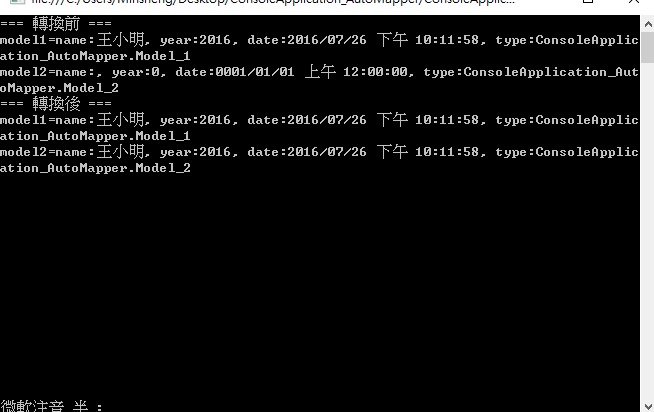
原始碼:https://github.com/shuangrain/ConsoleApplication_AutoMapper