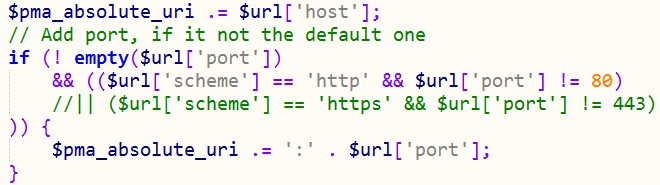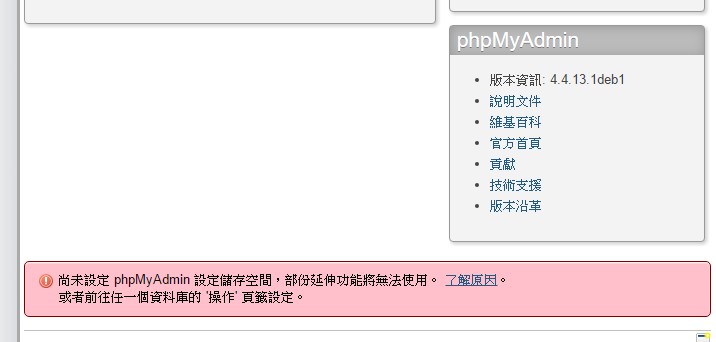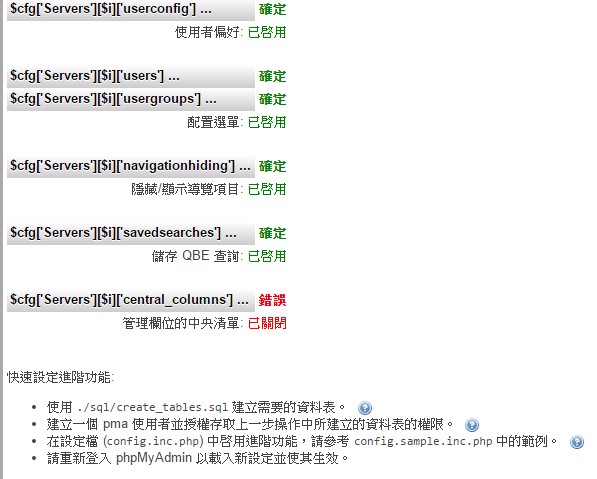SSL憑證服務,用於建立瀏覽器和網站伺服器之間的安全通道,提供伺服器身分鑑別及資料傳輸加密。 透過SSL機制建立一個安全通道,保護網路使用者所傳輸的個人資料(如信用卡號、帳號、密碼等)在傳輸過程中不被駭客截取或竄改,保護網站用戶個人資料,強化網路使用者對於網路交易信心。
- 下載官方自動安裝憑證程式
sudo git clone https://github.com/letsencrypt/letsencrypt /opt/letsencrypt
- 進入剛剛下載的資料夾
cd letsencrypt
- 將網域輸入(如有多網址則輸入多次,批量會出錯)
./letsencrypt-auto --apache -d example.com
- 程式會幫你自動加載SSL資料進conf,所以無需做任何設定
若無則手動加入:
<IfModule mod_ssl.c>
<VirtualHost www.example.com:443>
#管理者郵箱
ServerAdmin [email protected]
#網站名稱
ServerName abc
#網站別名
ServerAlias www.example.com
#網站的根目錄
DocumentRoot /var/www/example.com/public_html/
#網站的錯誤日誌檔存放的位置與檔名
ErrorLog /var/www/example.com/logs/error.log
#網站日誌檔存放的位置與檔名
CustomLog /var/www/example.com/logs/access.log combined
SSLEngine on
# Let's encrypt
SSLCertificateFile /etc/letsencrypt/live/example.com/fullchain.pem
SSLCertificateKeyFile /etc/letsencrypt/live/example.com/privkey.pem
SSLCACertificateFile /etc/letsencrypt/live/example.com/fullchain.pem
</VirtualHost>
</IfModule>