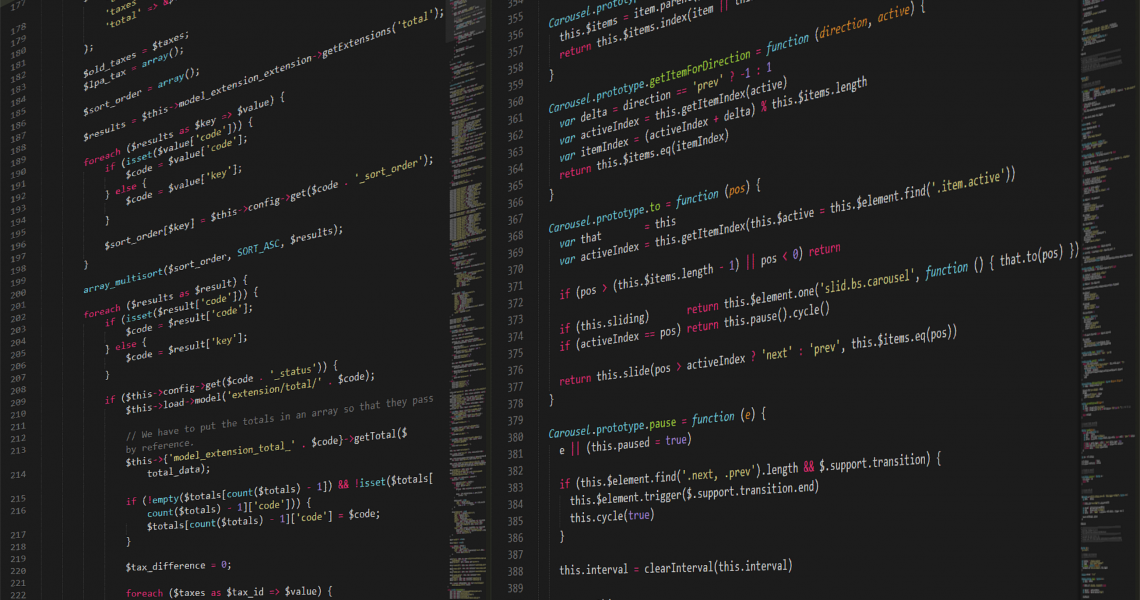今天在寫 batch script 時有段語法需要管理員權限才能執行,但我又很懶不想要每次跑這個檔案時都使用右鍵 “以系統管理員身分執行”,所以我就把腦筋動在自動詢問這件事情上…
Windows
[Python] Windows 下安裝 pyopenssl 時出現錯誤
緊接著 [Python] Windows 下安裝 pycrypto 時出現錯誤 又遇到個問題是在安裝 pyopenssl 的時候噴了下面的錯誤
C:\Program Files (x86)\Microsoft Visual Studio\2019\Enterprise\VC\Tools\MSVC\14.24.28314\bin\HostX86\x86\cl.exe /c /nologo /Ox /W3 /GL /DNDEBUG /MD -IC:\git\App\venv\include -IC:\Users\lex_xu\AppData\Local\Programs\Python\Python38-32\include -IC:\Users\lex_xu\AppData\Local\Programs\Python\Python38-32\include "-IC:\Program Files (x86)\Microsoft Visual Studio\2019\Enterprise\VC\Tools\MSVC\14.24.28314\ATLMFC\include" "-IC:\Program Files (x86)\Microsoft Visual Studio\2019\Enterprise\VC\Tools\MSVC\14.24.28314\include" "-IC:\Program Files (x86)\Windows Kits\NETFXSDK\4.8\include\um" "-IC:\Program Files (x86)\Windows Kits\10\include\10.0.18362.0\ucrt" "-IC:\Program Files (x86)\Windows Kits\10\include\10.0.18362.0\shared" "-IC:\Program Files (x86)\Windows Kits\10\include\10.0.18362.0\um" "-IC:\Program Files (x86)\Windows Kits\10\include\10.0.18362.0\winrt" "-IC:\Program Files (x86)\Windows Kits\10\include\10.0.18362.0\cppwinrt" /Tcbuild\temp.win32-3.8\Release\_openssl.c /Fobuild\temp.win32-3.8\Release\build\temp.win32-3.8\Release\_openssl.obj _openssl.c build\temp.win32-3.8\Release\_openssl.c(546): fatal error C1083: Cannot open include file: 'openssl/opensslv.h': No such file or directory error: command 'C:\\Program Files (x86)\\Microsoft Visual Studio\\2019\\Enterprise\\VC\\Tools\\MSVC\\14.24.28314\\bin\\HostX86\\x86\\cl.exe' failed with exit status 2 ---------------------------------------- Running setup.py clean for cryptography Failed to build cryptography Failed building wheel for cryptography Could not build wheels for cryptography which use PEP 517 and cannot be installed directly
[C#] Registrykey 登錄機碼的新增、修改、刪除、讀取
寫 Windows 應用程式時,常常會將一些參數存至機碼裡面,今天來簡單的筆記一下 Registry 的 CRUD。
在 64-bits 的作業系統下執行 32-bits 或 64-bits 應用程式時,預設寫入 Registry 會被作業系統寫入 Wow6432Node 的目錄底下。在 HKEY_LOCAL_MACHINE\SOFTWARE\ 底下寫入機碼,就會出現在 HKEY_LOCAL_MACHINE\SOFTWARE\Wow6432Node\,其目的是為了區分 32-bits 與 64-bits 作業系統的對應而產生的結果,只有真正的 64-bits 應用程式才能寫在 HKEY_LOCAL_MACHINE\SOFTWARE\ 目錄。
[IIS][GitLab] 利用 IIS Reverse Proxy 將 GitLab 加上 Https
最近工作上有個需求要將 GitLab 掛上 SSL 憑證,原本就有一台 Windows Server 在管理所有的 SSL 憑證,於是乎就想到可以利用 IIS Reverse Proxy 的方式將憑證集中管理在這台,這樣管理起來也比較方便。
前置作業
首先需要安裝兩個模組
安裝 URL Rewrite 的時候有踩到一個地雷,詳情請見 [IIS] Windows Server 2016 安裝 URL Rewrite 憑證失效
開始設定
- 建立一個新站台並設定好 SSL 憑證 (由於這邊我只是測試用,所以我自己簽一個自我憑證)

-
選擇
URL Rewrite
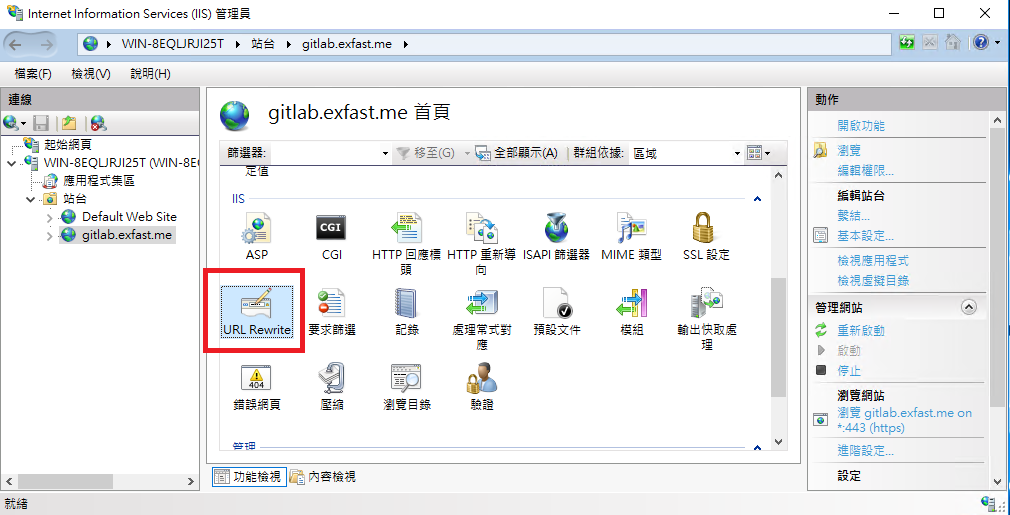
-
選擇
新增規則->反向 Proxy
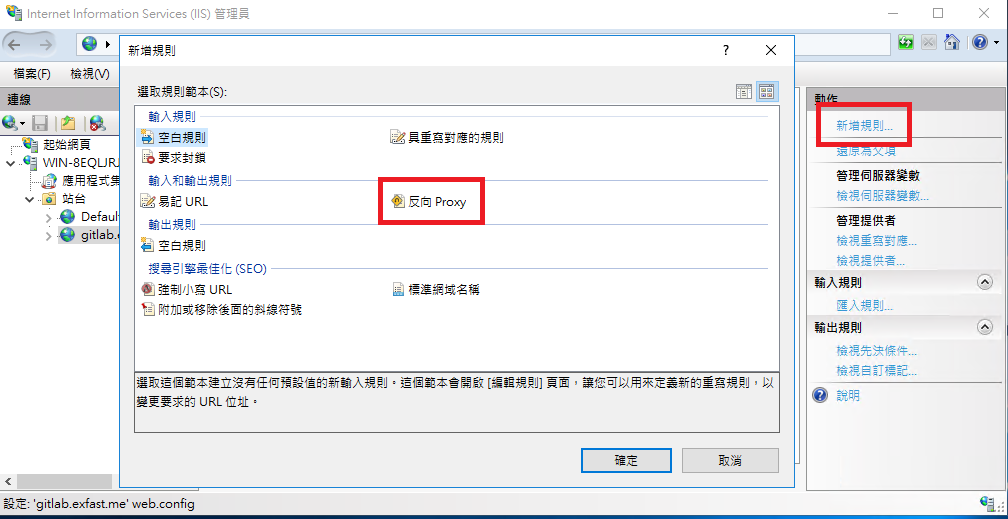
-
選擇
確定啟用 Proxy
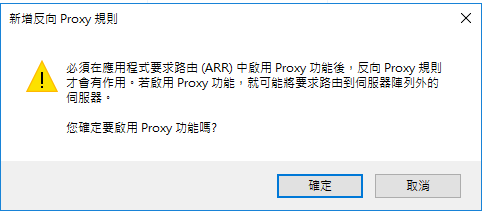
-
1的地方輸入 GitLab 的位置,2的位置輸入欲對外的 Domain
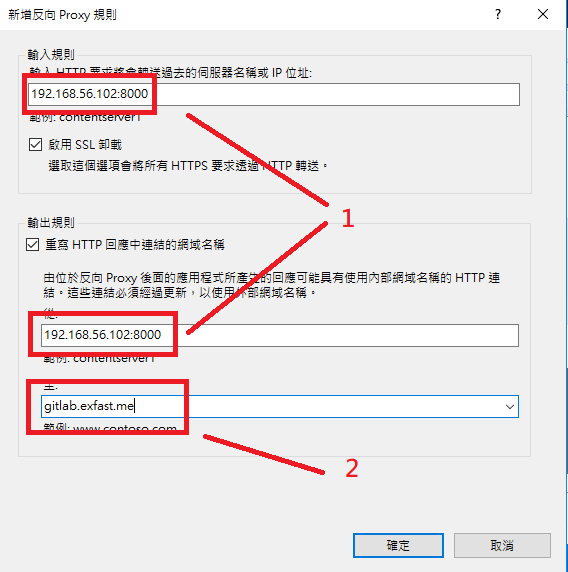
-
當我以為簡單就完成開啟網頁試試時卻噴錯誤給我看
HTTP 錯誤 500.52 - URL Rewrite Module Error.
當 HTTP 回應的內容經過編碼 ("gzip") 時,無法套用輸出重寫規則。

原因是因為 GitLab 有開啟壓縮,但使用了反向 Proxy 無法將已壓縮的檔案進行修改,所以就噴了這個錯誤
- 解決方法是在
伺服器變數做調整
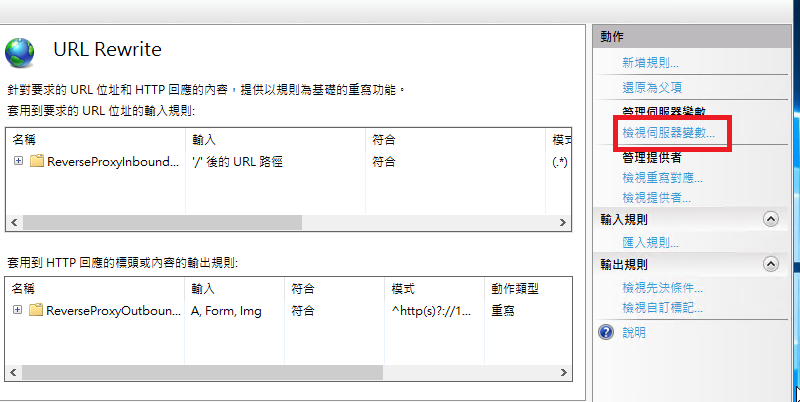
-
新增兩個變數分別是
HTTP_ACCEPT_ENCODING與HTTP_X_ORIGINAL_ACCEPT_ENCODING

-
編輯輸入規則

-
新增兩個伺服器變數,伺服器變數名稱選擇剛剛加入的
HTTP_X_ORIGINAL_ACCEPT_ENCODING,值輸入{HTTP_ACCEPT_ENCODING}
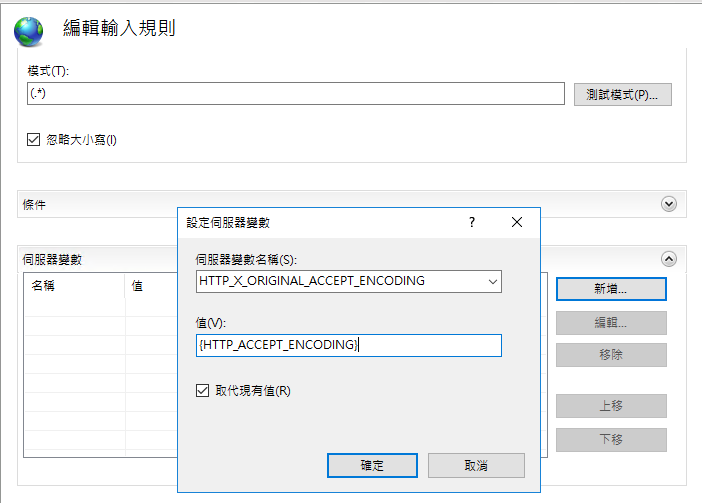
-
我們已經將
HTTP_ACCEPT_ENCODING放到HTTP_X_ORIGINAL_ACCEPT_ENCODING裡面,原本的值就可以清空清空,但因為 UI 不允許輸入空值,所以這邊我就隨便打個值

如果跟我一樣很在意的話可以去站台底下的web.config清空剛剛的值
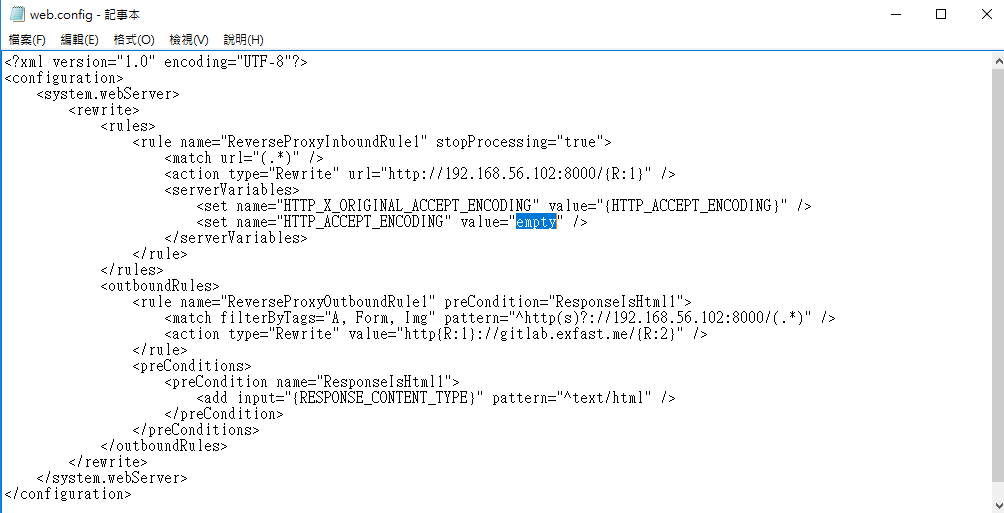
-
終於可以開起來囉 ~
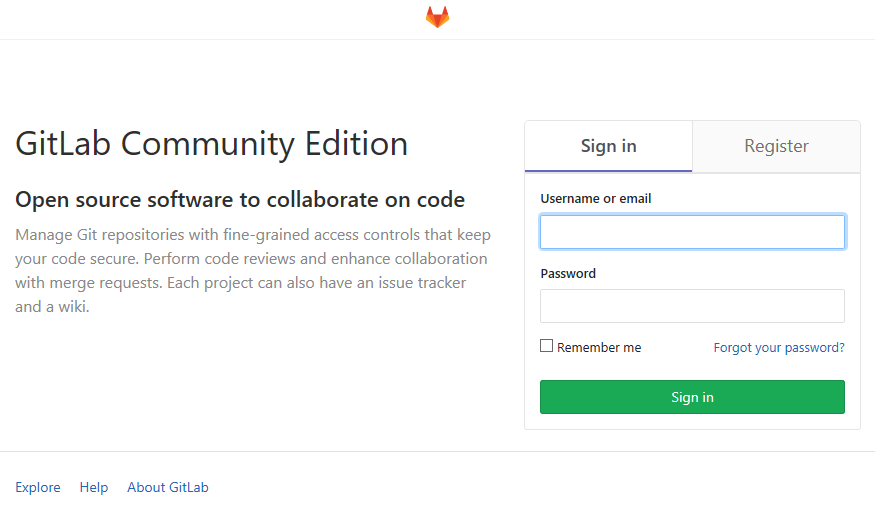
顯示調整
雖然已經可以正常開啟網頁了,但網址還是會顯示錯誤
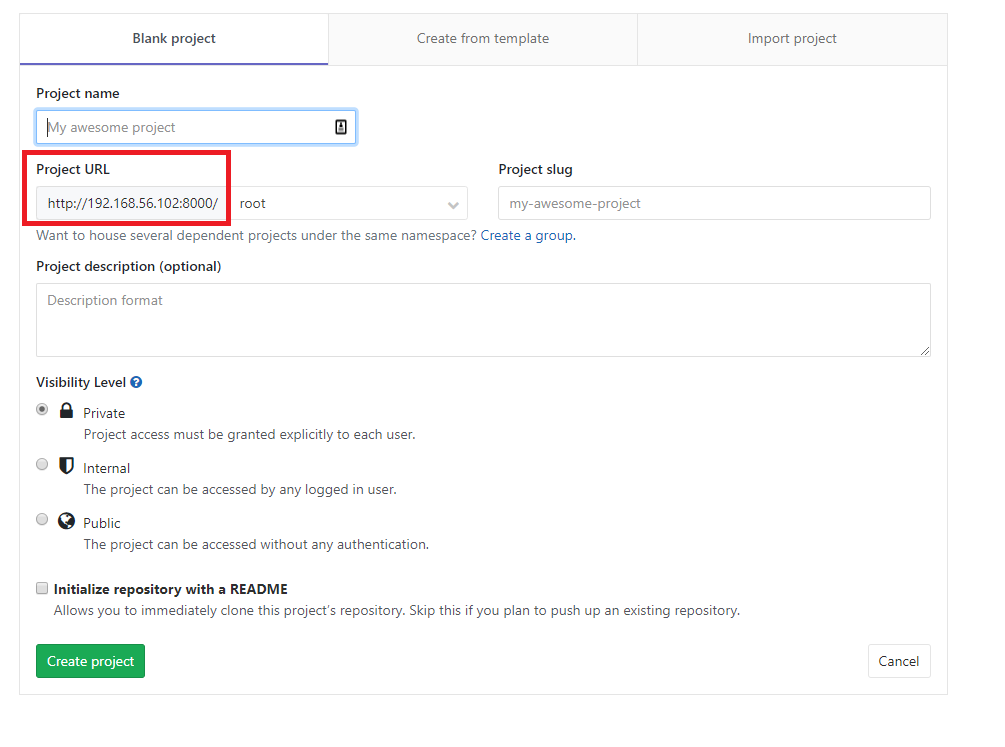
- 新增兩個伺服器變數
HTTP_X_FORWARDED_HOST與HTTP_X_FORWARDED_PROTO HTTP_X_FORWARDED_HOST輸入 Domain,HTTP_X_FORWARDED_PROTO輸入 https
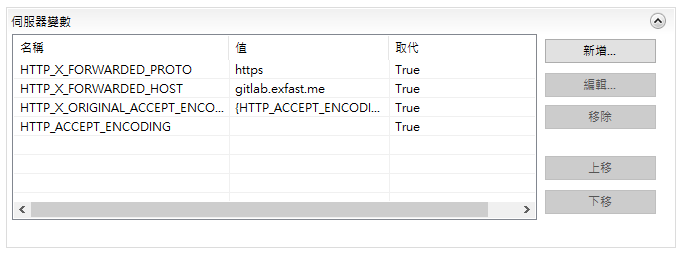
- 修改
/etc/gitlab/gitlab.rb加上這段
external_url 'https://gitlab.exfast.me' nginx['listen_port'] = 80 nginx['listen_https'] = false
這樣頁面顯示的網址就正常囉,不過 https://gitlab.exfast.me/profile/active_sessions 這邊顯示的 IP會是 IIS 那台的位址,所以還必須調整 /etc/gitlab/gitlab.rb 加上這段
# Each address is added to the the NGINX config as 'set_real_ip_from <address>;' nginx['real_ip_trusted_addresses'] = [ '127.0.0.1', '192.168.56.106' ] # other real_ip config options nginx['real_ip_header'] = 'X-Forwarded-For' nginx['real_ip_recursive'] = 'on'
參考資料
[IIS] Windows Server 2016 安裝 URL Rewrite 憑證失效
2016 年的時候我筆記過一篇 [IIS] Windows Server 2016 無法安裝 URL Rewrite !?
想不到現在 2018 年了再次安裝 URL Rewrite 時又遇到新問題,微軟爸爸不要亂放地雷好嗎?
我是從 這邊 下載的 這個版本 安裝時會出現下面這張圖的狀況
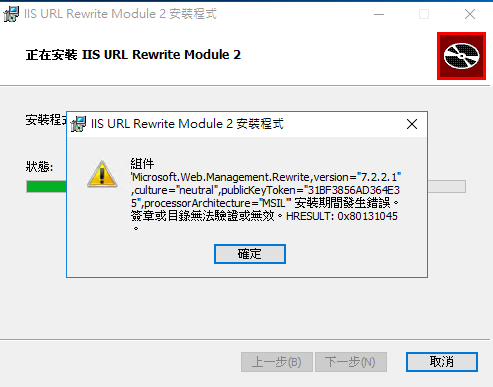
經過千辛萬苦的餵狗後發現是微軟在 2018/09/12 發布的版本帶了時間戳,而這個時間戳卻造成無法安裝的問題,這邊我有找到一個舊版本給大家急救一下 點我下載 (密碼:https://blog.exfast.me/)
參考資料:
URL rewrite installation failing due to signature verification failure
[Docker][NetCore] Win7 可以在 Docker 下 Debug ASP.NET Core 嗎?
今天心血來潮想試試看可不可以把 ASP.NET Core 部屬在 Docker 裡面 Debug,但我的測試機是 Win7 無法安裝新版 Docker for Windows 於是乎抱著僥倖下載 Docker Toolbox 來試試看
兩者最大差異在於 Docker Toolbox 是運行在 Oracle VM VirtualBox,而 Docker for Windows 則是可以在微軟的虛擬化技術 Hyper-V 底下運行
肉身測試開始
如果想要讓現有專案支援 Docker 的話只要對 專案右鍵 -> 加入 -> Docker Support 強大的 Visual Studio 2017 就會搞定基礎設定

這邊的話要選擇 Linux 上面的 Windows 是給 Docker for Windows 選的
接著 Visual Studio 就會幫你下載與設定一些基本環境

接著直接按 F5 執行偵錯模式
噹噹… 他竟然說我沒有安裝 dotnet sdk
------------------------------------------------------------------- You may only use the Microsoft .NET Core Debugger (vsdbg) with Visual Studio Code, Visual Studio or Visual Studio for Mac software to help you develop and test your applications. ------------------------------------------------------------------- Did you mean to run dotnet SDK commands? Please install dotnet SDK from: http://go.microsoft.com/fwlink/?LinkID=798306&clcid=0x409 The target process exited without raising a CoreCLR started event. Ensure that the target process is configured to use .NET Core. This may be expected if the target process did not run on .NET Core. The program '[24] dotnet' has exited with code 145 (0x91). '' 程式以返回碼 145 (0x91) 結束。
翻了很久才翻到一篇文章 Docker debugging for ASP.NET Core application is not working 國外也有個勇者想在 Win7 利用 Docker 來 Debug ASP.NET Core
最後被加上了 Closed - Won't Fix 的 Tag 看來這個問題應該是不會修正了
結論
想要在 Docker 上玩 ASP.NET Core 還是乖乖用 Win10 吧
哪天有空了來試試看在 Win10 安裝 Docker 玩玩看
不知道會不會又有其他地雷引爆
- 1
- 2